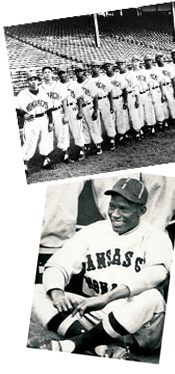Multimedia Tools | Text Tools | Screen Readers
Other Technology Tools for Teachers
MultiMedia Tools
Converting movies to play on your iPod
This is a set of instructions to move digital movies from a computer to an iPod, using QuickTime software. It includes the link for a free download of Quick Time.
Creating Podcasts with a PC
This web page details the steps required to record and post your own podcast using tools virtually everyone has or can easily acquire on a tiny budget.
http://www.windowsdevcenter.com/pub/a/windows/2005/
04/05/create_podcasts_with_pc.html
Software to get you started with Podcasting:
Propaganda (Windows Trial Version)
Record, assemble, and publish your own podcasts.
http://www.makepropaganda.com
Audacity
Free, cross-platform software for recording and editing sounds.
http://audacity.sourceforge.net/download/
Windows Movie Maker
With Movie Maker 2.1, you can create, edit, and share your home movies right on your computer. Build your movie with a few simple drag-and-drops. Delete bad shots and include only the best scenes. Then share your movie via the Web, e-mail, or CD.
http://www.microsoft.com/windowsxp/downloads/updates/
moviemaker2.mspx
FlipPublisher Enterprise (Trial Version)
This download lets you convert your content into electronic FlipBooks. Produce digital editions of catalogs, magazines, newsletters, photo albums, books, comics, brochures, manuals, and annual reports in a format that is natural, intuitive and familiar to everyone. FlipBooks are realistic 3D e-books with pages you can flip like a real book.
http://www.flipalbum.com/download/?PHPSESSID=
c9ea70a66ba93a0ef28fdbaa2acb49d8
Historic National Archives Video Footage
Search-engine company Google.com has joined efforts with the U.S. National Archives and Records Administration to put historic video footage online. Among the first videos to be digitized from the National Archives collection of 114,000 film reels and 37,000 videos are U.S. government newsreels documenting World War II, motion picture films from the 1930s, and space flight. All of the videos are public domain, so educators, historians, and filmmakers can use these clips without fear of copyright infringement.
http://video.google.com/nara.html
Microsoft Power Point (Trial Version)
Use PowerPoint 2003 to create exciting slide shows with graphics, animations, and multimedia– and make them easier to present. Use high-quality custom animations in PowerPoint 2003 to make your presentations come alive. Create animation effects such as moving multiple objects simultaneously or moving objects along a path (path animation), as well as easy sequencing for all of your animation effects, including exits. Support for additional file types gives you enhanced capabilities to play video full screen and use playback to stop, start, or rewind your show, or to find content.
http://www.microsoft.com/office/powerpoint/prodinfo/
default.mspx
ikeepbookmarks.com
iKeepBookmarks.com allows you to upload and keep your bookmarks on the web for free. You can access them at any time, from any computer. This site stores bookmarks in a personal folder so you can use your bookmarks at work and at home, use more than one computer, share pages with others, use multiple browsers. It is a great way to store research sites for papers and projects. In the lesson plans that require students to do research on the web, setting up a folder on ikeepbookmarks.com would allow them to maintain sets of links that pertain to specific projects.
http://ikeepbookmarks.com
Inspiration (Trial Version)
There are two versions of this software; one is designed for students K-5, and one for 6-12 graders. However, the K-5 version is a good place to start for teachers who are learning the software. There are free 30 day trial downloads on the website so one may try both. The power of this software is its interactive features. A worksheet created in Inspiration allows the teacher to make all graphics and text read out loud. This is a powerful tool for diverse learners as they access the content in multi-sensory ways. Students can also use the software to create graphic organizers and writing tools. It is a supportive resource for writing papers, preparing presentations and organizing one’s thoughts for any project.
http://www.inspiration.com/freetrial/index.cfm
[back to top]
Text Tools
Microsoft Word Tips 1
Microsoft Word has the capability to determine the reading level of a selection of text. This pdf file outlines how to set that feature for any Word document. This can be very helpful as teachers may need to re-write a piece of text at a lower readability level in order to customize it for their students. (Adobe Acrobat Reader required)
Another powerful feature of Microsoft Word is the AutoSummarize tool. This allows the either the teacher or the reader to highlight key ideas and main points in a piece of text. The feature offers several options regarding how the highlighted material is displayed.
Microsoft Word Tips 2
This pdf file outlines other features of Microsoft Word which teachers and students may find useful as they work with text. They include:
AutoCorrect, Clicking, Creating screenshots, AutoFormat, and Customizing toolbars. (Adobe Acrobat Reader required)
Insert Hidden Support Within a Word document
This webpage will guide teachers through a process to insert hidden instructions in a Microsoft Word document. This technique can provide teacher support to students.
http://www.microsoft.com/education/HiddenText.mspx
Adding Drop Down Menus to Microsoft Excel
When using a Microsoft Excel spreadsheet to create a worksheet or a finished product, using multiple choice options in drop down menus can provide some directions and structure to the learner's experience. This Word document gives step by step instructions to create these drop-down options.
Create an Interactive Timeline Using Microsoft Excel
Using a spreadsheet to create a timeline allows students to fill in cells to designate time periods. Text can be entered sideways to mark the events being represented. Students can enter test inside a drawing, or add drawings. This website gives teachers step-by-step instructions on this process.
http://www.microsoft.com/Education/createtimeline.
mspx?pf=true
Microsoft Office (Trial Version)
Download a trial version of Microsoft Office 2003, free for 60 days. This software suite contains Microsoft Word (word processing), Microsoft Excel (spreadsheet), Microsoft Access (database) and Microsoft Powerpoint (presentation software).
http://microsoft.order-10.com/OfficeStandardEdition/welcome.aspx?id=officedl7
ReadPlease (Trial Version)
This webpage includes a step-by-step set of directions to download a 30-day trial version of ReadPlease 2003. This product will create an icon on the desktop that can convert text to speech by copying and pasting text into the window.
http://www.readplease.com/
This site also contains a download link to a 30-day trial version of ReadingBar 2, a universal text reader that will read any website text out loud. It stays in the browser and is available as a feature when one is using the Internet.
http://www.readplease.com/english/readingbar.php
ReadMark (Trial Version)
This webpage provides a description and link to download a 30-day trial version of ReadMark. This product creates a movable marker on the screen that can be moved by mouse or arrow keys on top of a document, a web page or any other image, and used as a place holder for reading on a computer screen.
http://www.geocities.com/threehillssoftware/readmark.html
Vocabulary Made Fun
This site contains tools to work with vocabulary words. It includes tools to make crossword puzzles, hangman, word searches, etc.
http://www.vocabulary.co.il/
[back to top]
Screen Readers
CliCk Screen Reader
Reading with a simple interface - CLiCk, Speak is designed to be used with FireFox web browsers. It reads web pages and is designed to be as easy to use for sighted users as possible. The interface is completely mouse driven; there's no need to remember any key combinations. Reading through a page is as simple as placing the cursor and hitting the GO button; reading a selection is as easy as highlighting the text and hitting the SPEAK button. There are foreign languages available to allow users to read foreign websites.
If you have not used CliCk before, read the installation guide that goes with your operating system: http://clickspeak.clcworld.net/installation.html
To download go to http://clickspeak.clcworld.net/downloads.html
Fire Vox Screen Reader
Fire Vox is an open source, freely available talking browser extension for the Firefox web browser. Think of it as a screen reader that is designed especially for Firefox.
In addition to the basic features that are expected of screen readers, such as being able to identify headings, links, images, etc., it provides navigational assistance.
It works on Windows, Macintosh, and Linux. It is designed for users with diverse visual needs, hence the reliance on keyboard rather than mouse commands.
If you have not used Fire Vox before, read the installation guide that goes with your operating system: http://firevox.clcworld.net/installation.html
To download go to http://firevox.clcworld.net/downloads.html
[back to top]
Other Technology Tools for Teachers
Rubric Resources:
teAchnology Rubric Generators
This website provides links to various rubrics and rubric generators.
http://www.teach-nology.com/web_tools/rubrics/
Rubric Template
This tool provides a structure to create a grading template. It allows the teacher to detail performance rating criteria on a scale from one to four components.
4Teachers.org
Integrating Technology-Teacher Resources
4Teachers.org works to help you integrate technology into your classroom by offering FREE online tools and resources. This site helps teachers locate and create ready-to-use Web lessons, quizzes, rubrics and classroom calendars. There are also tools for student use. Discover valuable professional development resources addressing issues such as equity, ELL, technology planning, and at-risk or special-needs students.
http://www.4teachers.org/
[back to top]